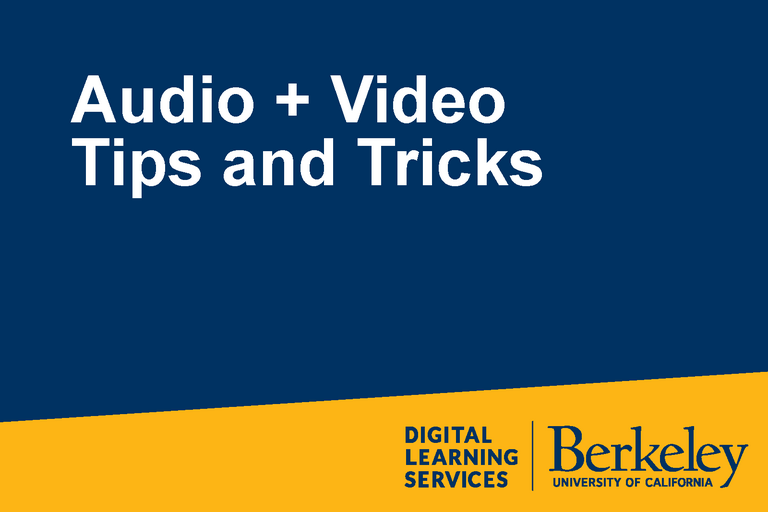How To's
Whether you are thinking about synchronous or asynchronous methods of teaching, we're here to help!
Before Recording (Pre-Production)
Planning
Planning your media content is a great way to set yourself up for success as well as reduce any feelings of anxiety especially if you are new to creating video and/or audio (ie: podcasts) content. Also, please remember to integrate accessibility best practices into your course design. For more information about media accessibility, review resources here (CalNet required).
For an in depth look into planning your course, please visit our Remote Instruction Guide here (CalNet required) .
For tips on creating a media development journal to assist with you media planning please visit here.
Looking for a few extra tips on setting yourself up for success? Please visit here.
Graphics
Digital Learning Services developed the following recommendations to help you create legible and accessible PowerPoint/Keynote slides that support, emphasize, and elevate your lecture. Accessibility (“ability to access”) is for everyone, and these simple tips will ensure legibility for all viewers.
Lighting
Your students will be better able to connect with and learn from your video if you are well-lit. These tips from Digital Learning Services will help you use the lighting you already have in your home or office to your advantage.
Recording (Production)
Recording
Recording course lectures will enable you to continue delivering course content even in the event of power shut downs, pandemics or other unexpected semester interruptions. Before you hit the record button, follow these tips from Digital Learning Services so that you capture the best possible recording.
Virtual Backgrounds
Looking to add some depth to your background? Check out this guide to see how this simple trick can improve your background.
DIY Using an iPhone/iPad as a Document Camera or Secondary Web Camera
Turning your device into a document camera is a great alternative to annotating in Zoom and another way to get creative while engaging students.
Audio Tips
Audio is the most important aspect of any media; you might look great, but if students have difficulty hearing you, all is lost. These tips from Digital Learning Services will help you record audio that sounds clear and natural.
Annotation
Annotation tools allow you to type, write, draw, or make marks over a shared screen, or on a blank white screen, similar to a whiteboard in a classroom. There are also settings to enable students or other meeting participants to annotate during live sessions.
After Recording (Post-Production)
Editing
Editing your recording allows you to do everything from quick clean up to merging different recordings together to adding powerful and complex elements like images, photos, additional videos, audio and music to your initial recording.